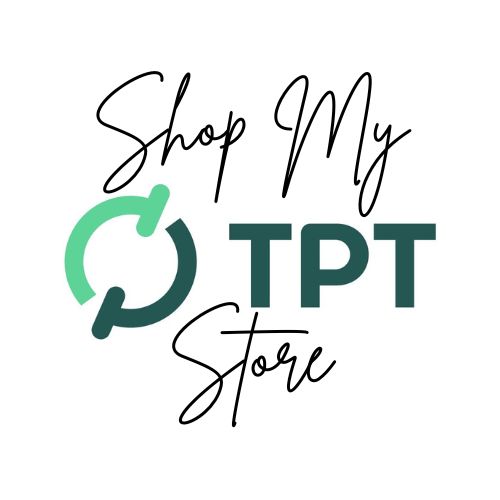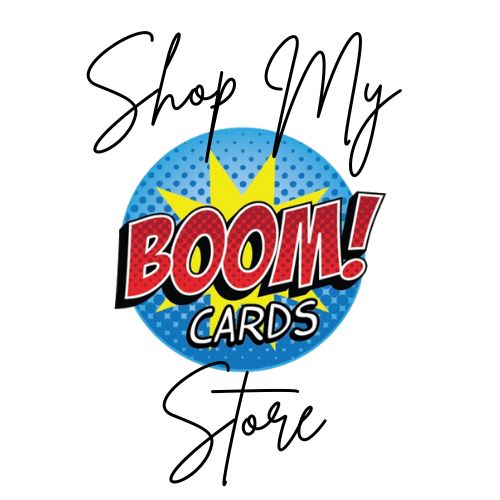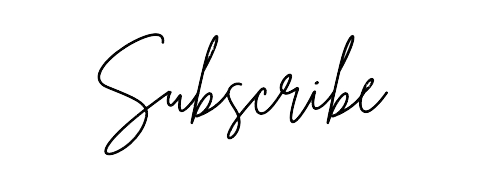This page will help you learn how to use Boom Cards in your classroom. Below are some video tutorials to get you started. Kids think Boom Cards are games, so soon you will have them begging for you to assign more!
Teachers of all ages and subjects can use Boom Cards to teach, review, and assess their class’s mastery of what they are teaching. Compare a deck of playing cards (Go Fish, Uno, poker, etc.) and the same terms apply to Boom Cards.
- A set of Boom Cards is called a deck.
- Each page is called a card.
Except Boom Cards are playing cards with “magical” properties since they are totally interactive! Check out the videos below to help you get started.
Boom Cards and Distance Learning
Boom Cards are becoming more popular with our schools going to increased virtual learning models. Many teachers need to know how to use Boom Cards by assigning them to their Boom Cards library, their Google Classroom, or assigning them on Seesaw. Check out the tutorials below to assign Boom Card decks to your Boom Library, with Google Classroom, and on the Seesaw app.
Fast Pins
Parents don’t have to sign up for Boom Cards if you send them a Fast Pin link. Kids just need to click on the link and they will be taken right to the Boom Card deck you want. However, fast pins are not forever. Check out this video to watch how to do it, step by step: Click here to go to video on TeachersPayTeachers.
Assign in Your Boom Library:
Assign Boom Cards with Google Classroom:
Assign in Seesaw:
Check back for more video tutorials using Boom Cards in the future. Click below to see Boom Cards (free and paid):
More Boom Card Information
To use Boom Cards, you must be connected to the Internet. Boom Cards play on modern browsers (Chrome, Safari, Firefox, and Edge). Apps are available for Android, iPads, iPhones, and Kindle Fires. For security and privacy, adults must have a Boom Learning account to use and assign Boom Cards. You will be able to assign the Boom Cards you are buying with “Fast Pins,” (play provides instant feedback for self-grading Boom Cards). Fast Play is always a free way for students to engage with Boom Cards decks. For additional assignment options, you’ll need a premium account. If you are new to Boom Learning, you will be offered a free trial of our premium account.
The mobile version is great, but teachers have many more options when using the desktop version. You can print out paper copies of Boom Cards. You can assign Boom Cards to Google Classroom or SeeSaw. You can go live and see exactly what your students are working out in real-time. You can export data, and more! See the documentation on the website for more information.
You may be eligible for a free trial from Boom Learning. Read here for details: http://bit.ly/BoomTrial. If you choose not to stay on a premium account after your free trial, you will still be able to assign all your Boom Cards to as many students as you see fit using Fast Play pins (which give instant feedback for decks that are self-grading).